Complete Guide to Dune: Awakening Graphics Settings
Welcome, spice harvesters and Fremen warriors! With the Dune: Awakening client installed on our systems, it's time to dive into the graphics settings that can significantly transform your experience on the desert planet of Arrakis. Whether you're admiring endless dunes, fighting amidst a sandstorm, or marveling at a glowing vein of spice, the right settings can either elevate your experience or slow it down if you're not careful.

In this article, I'll break down each graphics option, explain what it does, and how it affects the game's appearance and performance. From View Distance to Global Illumination – you have a complete overview. So adjust your stillsuit, set your thumper, and let's explore the visual sands of Dune: Awakening together!
Explanation of Graphics Settings
View Distance – Low, Medium, High, Ultra
What it does: View Distance determines how far into the game world you can see detailed objects, terrain, and characters before they either disappear or are replaced with simpler versions (such as low-detail models or "pop-in"). In Dune: Awakening, this likely affects how far you can see across the vast deserts of Arrakis, including dunes, rocks, and distant structures.
- Low: Significantly limits rendering distance. More distant objects may disappear or look very basic, which can help performance on weaker systems but may make the open world feel less immersive.
- Medium: A balanced option that displays more details at a reasonable distance without overly taxing your system.
- High: Extends the distance for detailed rendering, making the world feel larger and more alive – great for exploration enthusiasts.
- Ultra: Maximizes rendering distance, allowing you to see fine details far beyond the horizon. Ideal for high-end PCs but demanding on hardware.
Post Processing – Low, Medium, High, Ultra
What it does: Post Processing includes visual effects applied after rendering the main scene, such as bloom (glow around lights), lens flares, motion blur, color grading, and ambient occlusion (soft shadows in crevices). In Dune: Awakening, this can enhance the hazy, sandy atmosphere or the glow of spice.
- Low: Minimal effects – less bloom, no motion blur, and simpler lighting. Looks clean but flat.
- Medium: Adds some effects like subtle bloom and basic ambient occlusion for depth.
- High: More pronounced effects – imagine glowing sandstorms or richer lighting contrasts.
- Ultra: Full cinematic treatment with intense bloom, detailed ambient occlusion, and atmospheric sheen. Demanding on performance but beautiful.
Shadow Quality – Low, Medium, High, Ultra
What it does: Shadow Quality controls the sharpness, detail, and accuracy of shadows cast by objects, characters, and the environment. On Arrakis, this might affect how sharp a sandworm's shadow looks under the harsh sun.
- Low: Blocky, low-resolution shadows with limited range. Shadows may appear jagged or disappear at a distance.
- Medium: Smoother shadows with better edges and somewhat greater range.
- High: Sharp, detailed shadows that reach further, adding realism to scenes.
- Ultra: Ultra-sharp shadows with soft edges and long rendering distances. Looks amazing but consumes GPU performance.
Effects Quality – Low, Medium, High, Ultra
What it does: Effects Quality controls the detail of particle effects, explosions, weather (like sandstorms), and other dynamic visuals. In Dune: Awakening, this likely affects spice explosions, storm particles, or combat effects.
- Low: Basic effects with fewer particles and less detail – sandstorms might look sparse.
- Medium: More particles and better clarity, making effects noticeable but not overwhelming.
- High: Rich, detailed effects – imagine swirling sand or vivid spice clouds.
- Ultra: Maximum particle density and detail for immersive, cinematic effects. Great for spectacle but demanding.
Texture Quality – Low, Medium, High, Ultra
What it does: Texture Quality sets the resolution and clarity of surface details on objects, characters, and environments – like rough sand, rocky cliffs, or character armor in Dune: Awakening.
- Low: Blurry, low-resolution textures. Sand might look like a flat smudge.
- Medium: Cleaner textures with decent detail, suitable for mid-range systems.
- High: Sharp, high-resolution textures that make the world feel tangible and real.
- Ultra: Crystal-clear, ultra-detailed textures. Every grain of sand stands out, but requires lots of VRAM.
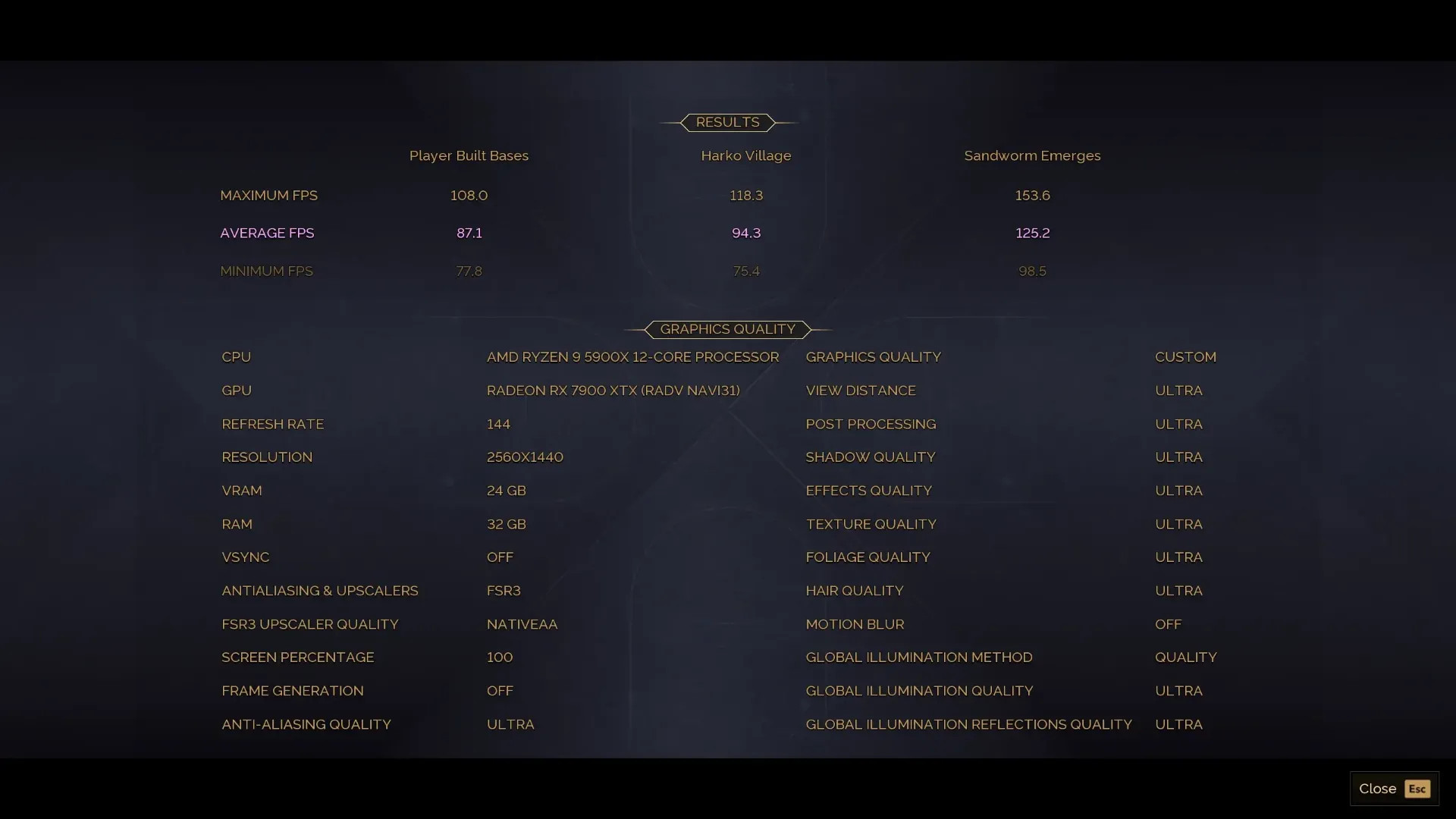
Foliage Quality – Low, Medium, High, Ultra
What it does: Foliage Quality controls the detail and density of vegetation or environmental clutter. While Arrakis is predominantly desert, this might relate to sparse plants, debris, or scattered rocks.
- Low: Minimal detail – few objects, low-resolution models, and short rendering distance.
- Medium: More objects with better detail, still optimized for performance.
- High: Dense, detailed vegetation or clutter with greater visibility.
- Ultra: Maximum density and detail – every rock or twig looks lifelike. Less pronounced in a desert, but still demanding.
Hair Quality – Low, Medium, High, Ultra
What it does: Hair Quality affects the rendering of character hair (and possibly beards or fur). In Dune: Awakening, this might make Fremen hair or noble hairstyles look more realistic.
- Low: Flat, basic hair with little strand detail.
- Medium: Some strand definition, but still simplistic.
- High: Detailed, flowing hair with visible individual strands.
- Ultra: Highly realistic hair with fine strands and natural movement. Uses advanced technologies like Unreal Engine's hair rendering but is GPU-intensive.
Antialiasing & Upscalers – TAA, TSR, DLSS, FSR3
What it does: These options smooth jagged edges (antialiasing) and/or upscale the image to improve performance and quality. Here's how they work:
- TAA (Temporal Anti-Aliasing): Traditional method that smooths edges by blending frames over time. Good quality but can blur motion.
- TSR (Temporal Super Resolution): Unreal Engine's upscaling technology. Balances performance and quality by rendering at a lower resolution and smartly upscaling.
- DLSS (Deep Learning Super Sampling): NVIDIA's AI upscaling (RTX cards only). Renders at lower resolution then uses AI to sharpen – great for both performance and image clarity.
- FSR3 (FidelityFX Super Resolution 3): AMD's upscaling technology, available for most GPUs. Similar to DLSS but less AI-dependent, offers solid performance improvements.
DLSS Upscaler Quality – Off, DLAA, Quality, Balanced, Performance, Ultra Performance
What it does: For NVIDIA users with DLSS, this fine-tunes the balance between image quality and frame rate.
- Off: No DLSS – native rendering only.
- DLAA: Focuses on antialiasing only at native resolution, no upscaling. Best quality, no performance boost.
- Quality: High resolution with minimal upscaling – sharp visuals, moderate performance boost.
- Balanced: Middle ground – good quality and decent frame rate increase.
- Performance: More aggressive upscaling – smoother FPS, slightly softer image.
- Ultra Performance: Maximum upscaling for highest FPS, but noticeable quality loss.
FSR3 Upscaler Quality – Native AA, Quality, Balanced, Performance, Ultra Performance
What it does: Similar to DLSS, this adjusts FSR3 upscaling for AMD (and compatible) GPUs.
- Native AA: Antialiasing at native resolution – no upscaling, best quality.
- Quality: High-resolution upscaling with minimal quality loss.
- Balanced: Mix of good visuals and performance.
- Performance: Favors frame rate over sharpness.
- Ultra Performance: Maximum performance boost, but image may look soft.
Screen Percentage – (Slider 0 to 100)
What it does: This controls the internal rendering resolution before upscaling or output. For TAA and TSR, you can freely adjust (0-100%). For DLSS it's locked at 58% and for FSR3 at 67%, as these rely on their own upscaling algorithms.
- Lower values (e.g., 50%): Renders at lower resolution, increases performance but makes things blurry.
- Higher values (e.g., 100%): Native resolution – sharp but demanding.
Frame Generation – Off, AMD FSR3, DLSSG
What it does: Frame Generation creates extra frames to increase smoothness, even beyond your GPU's raw performance.
- Off: No extra frames – pure GPU rendering.
- AMD FSR3: AMD's technology generates frames, improving smoothness on compatible GPUs.
- DLSSG (DLSS Frame Generation): NVIDIA's version (RTX 40-series only), working in conjunction with DLSS for silky-smooth gameplay. Both can add slight input lag.
Anti-Aliasing Quality – Low, Medium, High, Ultra
What it does: Fine-tunes the strength of edge smoothing when using traditional antialiasing (like TAA).
- Low: Minimal smoothing – jagged edges remain.
- Medium: Decent smoothing, balancing performance and quality.
- High: Very smooth edges with better detail preservation.
- Ultra: Maximum smoothing for nearly perfect edges, but costly.
Global Illumination Method – Performance, Quality
What it does: Global Illumination (GI) simulates how light bounces around environments. In Dune: Awakening, this might affect how sunlight illuminates dunes or interiors.
- Performance: Faster GI method (likely screen-space or simpler ray tracing) – less accurate but more hardware-friendly.
- Quality: More realistic GI (possibly full ray tracing) – better lighting and shadows, but more demanding.
Global Illumination Quality – Low, Medium, High, Ultra
What it does: Adjusts the detail of GI effects.
- Low: Basic lighting with minimal bounce effects.
- Medium: Some light bouncing for added depth.
- High: Detailed, realistic lighting across the scene.
- Ultra: Maximum GI detail – imagine lifelike light in every corner. Very demanding.
Global Illumination Reflections Quality – Low, Medium, High, Ultra
What it does: Controls the quality of reflections associated with GI, such as shiny surfaces or water (if any exists on Arrakis!).
- Low: Simple, low-resolution reflections.
- Medium: Cleaner reflections with moderate detail.
- High: Sharp, detailed reflections.
- Ultra: Nearly perfect reflections with full GI integration. Stunning but resource-intensive.

Finding Perfect Settings for Dune: Awakening
Now that you have an overview of all the graphics options in Dune: Awakening, it's time to fine-tune those sliders and find the ideal settings. Whether you're going for breathtaking visuals, smooth frame rates, or just trying to survive on a low-end build, I have several suggestions on how to start.
Best Settings for Quality/Appearance
If you have a powerful PC and want Dune: Awakening to look like a cinematic masterpiece, crank these settings to maximum:
- View Distance: Ultra – See every dune in gorgeous detail.
- Post Processing: Ultra – Sandstorms and spice glows will stand out.
- Shadow Quality: Ultra – Sharp, realistic shadows under the sun.
- Effects Quality: Ultra – Maximum particle detail for immersive combat and weather.
- Texture Quality: Ultra – Every grain of sand and armor detail will shine.
- Foliage Quality: Ultra – For whatever sparse clutter Arrakis offers.
- Hair Quality: Ultra – Fremen hair flows like the wind.
- Antialiasing & Upscalers: DLSS (Quality) or TSR – Sharp edges with minimal performance impact.
- Frame Generation: DLSSG or FSR3 – Smoothness without sacrificing quality (if supported).
- Global Illumination Method: Quality – Realistic lighting.
- Global Illumination Quality: Ultra – Lifelike light bounces.
- Global Illumination Reflections Quality: Ultra – Stunning reflections where it matters.
This setup is for high-end systems (RTX 3080+ or equivalent) with plenty of VRAM and CPU power.
Best Settings for FPS
For those who prioritize smooth gameplay – crucial for combat and exploration – focus on performance:
- View Distance: Medium – Still immersive without overloading your GPU.
- Post Processing: Medium – Preserves some style without heavy impact.
- Shadow Quality: Medium – Decent shadows, less overhead.
- Effects Quality: Medium – Effects are visible but not overblown.
- Texture Quality: High – Sharp enough without maxing out VRAM.
- Foliage Quality: Medium – Less clutter to render.
- Hair Quality: Medium – Hair looks good without GPU cost.
- Antialiasing & Upscalers: DLSS (Performance) or FSR3 (Performance) – Big FPS boost with decent visuals.
- Frame Generation: DLSSG or FSR3 – Extra frames for smoothness.
- Global Illumination Method: Performance – Faster lighting.
- Global Illumination Quality: Medium – Balanced lighting detail.
- Global Illumination Reflections Quality: Medium – Reflections without lag.
Perfect for mid-range GPUs (like RTX 3060 or RX 6600 XT) targeting 60+ FPS.
Best Settings for Low-End Computers
If you're running on older or weaker hardware, these settings will keep Dune: Awakening playable:
- View Distance: Low – Shortens rendering distance for better performance.
- Post Processing: Low – Gets rid of heavy effects.
- Shadow Quality: Low – Basic shadows for performance savings.
- Effects Quality: Low – Minimal particles, less GPU strain.
- Texture Quality: Medium – Decent detail without overloading VRAM.
- Foliage Quality: Low – Sparse desert clutter won't slow you down.
- Hair Quality: Low – Simple hair rendering.
- Antialiasing & Upscalers: FSR3 (Ultra Performance) or TSR – Maximum upscaling for FPS.
- Frame Generation: FSR3 – If supported, for smoother feel.
- Global Illumination Method: Performance – Lightweight lighting.
- Global Illumination Quality: Low – Basic GI.
- Global Illumination Reflections Quality: Low – Minimal reflections.
This is tailored for low-spec systems (e.g., GTX 1650 or integrated graphics) to achieve 30+ FPS.
Final Thoughts
And there you have it, Arrakis pilgrims – a complete guide to mastering Dune: Awakening's graphics settings! Whether you're gazing at the horizon in Ultra glory, dodging sandworms at high FPS, or just trying to survive on an old but reliable machine, these options let you tailor the game to your setup.
Experiment with these settings, find your sweet spot, and let us know in the comments which configurations work best for you. Until we meet next time, may your spice flow freely and your frames remain stable. See you in the dunes!
Related Articles:
- Factions and Houses in Dune: Awakening
- Professions and Skills in Dune: Awakening
- Community Involvement and Social Features in Dune: Awakening
- House Atreides: Overview and History
- House Harkonnen: Overview and History
- Fremen: Who Are the Desert Warriors?
- Spice: The Most Valuable Substance in the Galaxy
Community and Newsletter
Want to be the first to know about the latest news? Join our CZ/SK community Discord where you'll find the freshest updates in the #herní-novinky channel! 🎮💥 You can also join discussions, find new friends, fellow players, participate in GIVEAWAYS and win peripherals or game keys that interest you! 🔑👾
Thanks to your support, I can create quality gaming content and bring you the latest information from the gaming world 🎮. Some links in my articles may be affiliate links - when you shop through them, I receive a small commission without changing the price for you. All products and games I recommend are carefully selected and personally tested. This income helps me remain an independent creator and bring you objective reviews and opinions. If you like my content, you can also support me through Twitch membership, YouTube or Discord Nitro boost. Thank you for your support! - MagicStark 💎

Daniel Haša
🎮 Streamer | 🎥 Content Creator | 📈 SEO Specialist | 🎮 Gamer & Beta Tester | ✍️ Copywriter | 🧠 AI user
Daniel is a passionate gamer and content creator who specializes in gaming reviews, guides a Gaming news from all over the world. He regularly streams on Twitch, creates detailed YouTube videos, and brings exclusive articles to magicstark.cz. He covers the latest titles, provides in-depth gaming analyses, and helps players get the most out of themselves.























