Best FragPunk Settings: PC, Controller, FPS and More
For optimal performance in FragPunk on PC, set resolution to 1920x1080, graphics to medium-low, disable V-Sync and Motion Blur, enable NVIDIA Reflex. For mouse, I recommend sensitivity 2.4-3.2 with 400-800 DPI. On controller, map jump to LB and crouch to R3, set horizontal sensitivity to 35-45 and vertical to 30-40. For the best audio experience, use quality headphones with sound effects set to 90-100%.

Why Proper Settings Matter in FragPunk
FragPunk has quickly become a favorite in the competitive gaming world. It offers thrilling 5v5 matches with heroes, where players must use skill, strategy, and quick reflexes to succeed. In such a high-pressure game, having the right settings can be the key to winning.
Why are settings so critical? In intense battles, every millisecond counts. Optimized settings help minimize input delay, clear graphics allow you to spot enemies more quickly, and personalized controls improve your response time.
To become an elite FragPunk player, it's essential to master your game settings. This detailed guide will walk you through the best setups for both PC and controller users. We'll discuss everything from adjusting sensitivity levels to optimizing frames per second (FPS).
Understanding the Role of Settings in Competitive Play 🎮
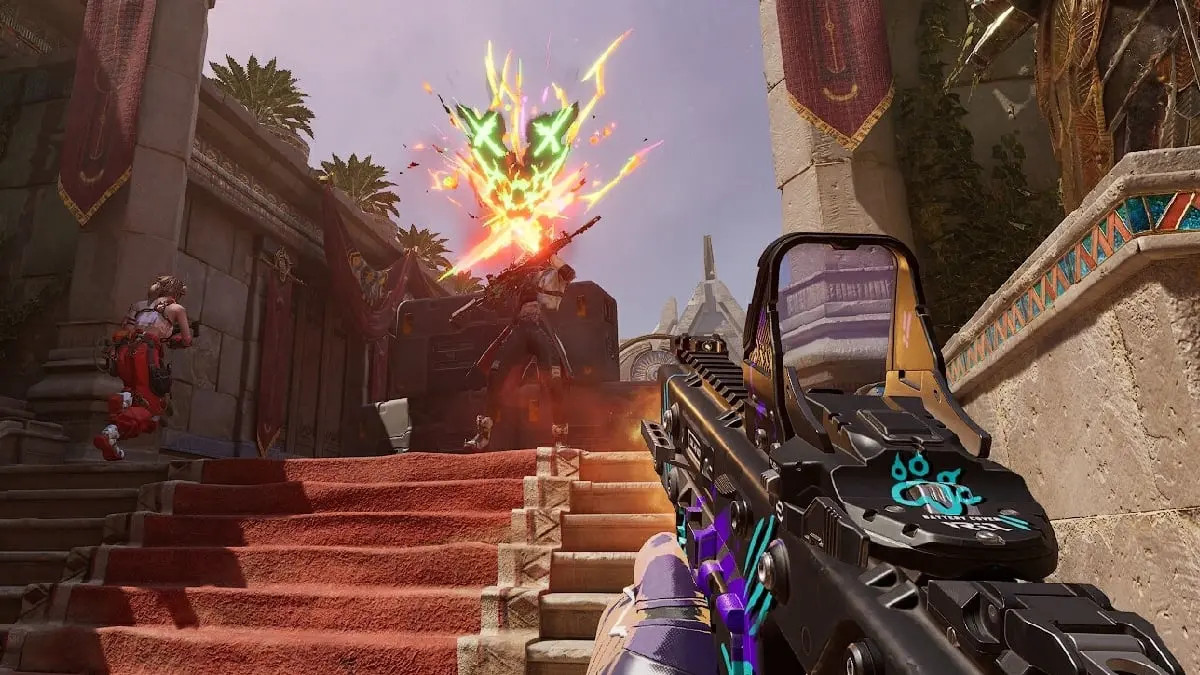
FragPunk's unique mechanics set it apart from traditional tactical shooters. The game combines hero-based abilities with precise gunplay, creating a dynamic battlefield where split-second decisions determine victory or defeat.
Key Mechanical Elements:
- Quick-swap weapon system
- Hero-specific movement patterns
- Tactical utility deployment
- Advanced wall-running mechanics
- Resource management during rounds
Best PC Settings for Optimal Performance ⚙️
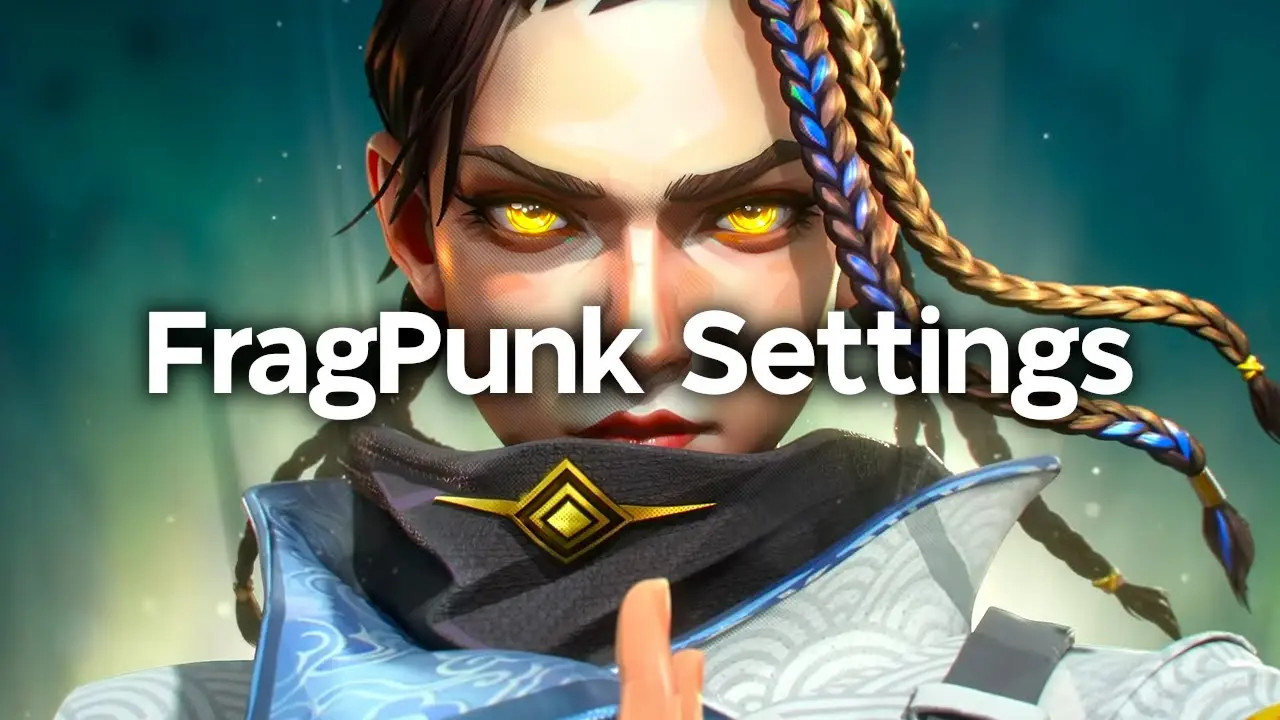
Achieving peak performance in FragPunk starts with optimizing your PC settings. Here's a detailed breakdown of the essential display and graphics configurations:
Display Settings
✓ Resolution: 1920x1080 (Full HD) or 2560x1440 (2K)
✓ Display Mode: Fullscreen
✓ Aspect Ratio: 16:9 native
✓ Refresh Rate: Match your monitor's maximum refresh rate
Graphics Quality Settings
✓ Texture Quality: Medium
✓ Shadow Quality: Low
✓ Effects Quality: Low
✓ Post Processing: Low
✓ Anti-Aliasing: FXAA
✓ Ambient Occlusion: Disabled
Performance-Critical Settings
✓ Graphics API: DirectX 12 ✓ Vertical Sync: Disabled ✓ NVIDIA Reflex: Enabled + Boost ✓ Motion Blur: Disabled ✓ FPS Limit: Uncapped
💡 Pro tip: In your graphics card settings, set "Maximum Pre-rendered Frames" to 1 to reduce input lag.
❌ A common mistake is enabling Motion Blur and V-Sync. While these features may improve visual appeal, they significantly increase input lag, which is undesirable in a competitive game like FragPunk.
Fine-Tuning Sensitivity and Network Settings on PC 🖱️
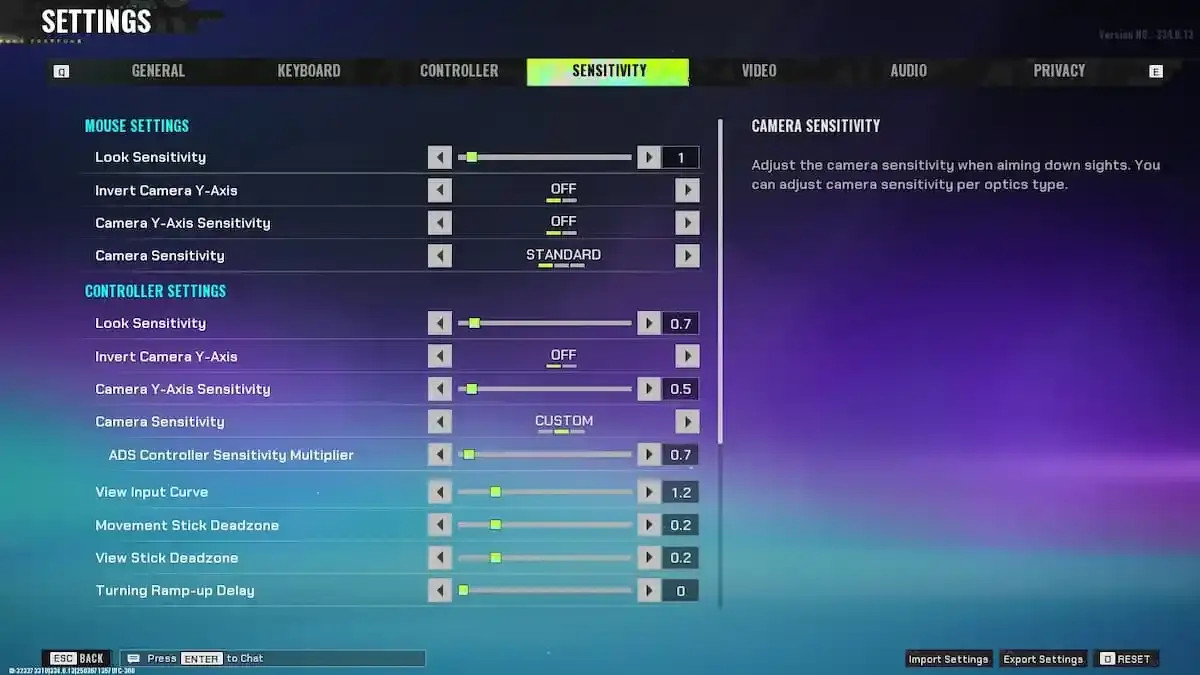
Achieving precise aim in FragPunk starts with finding your perfect mouse sensitivity settings. The recommended baseline for look sensitivity ranges between 2.0 and 4.0, with most pro players favoring the lower end for better control.
Mouse Sensitivity Settings:
- Base Sensitivity: 2.4-3.2
- Scoped Sensitivity: 1.0
- ADS Sensitivity: 0.8-1.0
- Mouse DPI: 400-800
These settings create a balance between quick turns and precise aiming. You can adjust them based on your mousepad size and preferred arm movement style.
Network Settings for Optimal Performance:
- Client Send Rate: 128
- Client Receive Rate: 128
- Interpolation Delay: 0
- Network Buffer Size: Low
- Enable High Precision Mouse Input: On
- Raw Input Buffer: On
Controller Settings That Give You an Edge in FragPunk 🎮
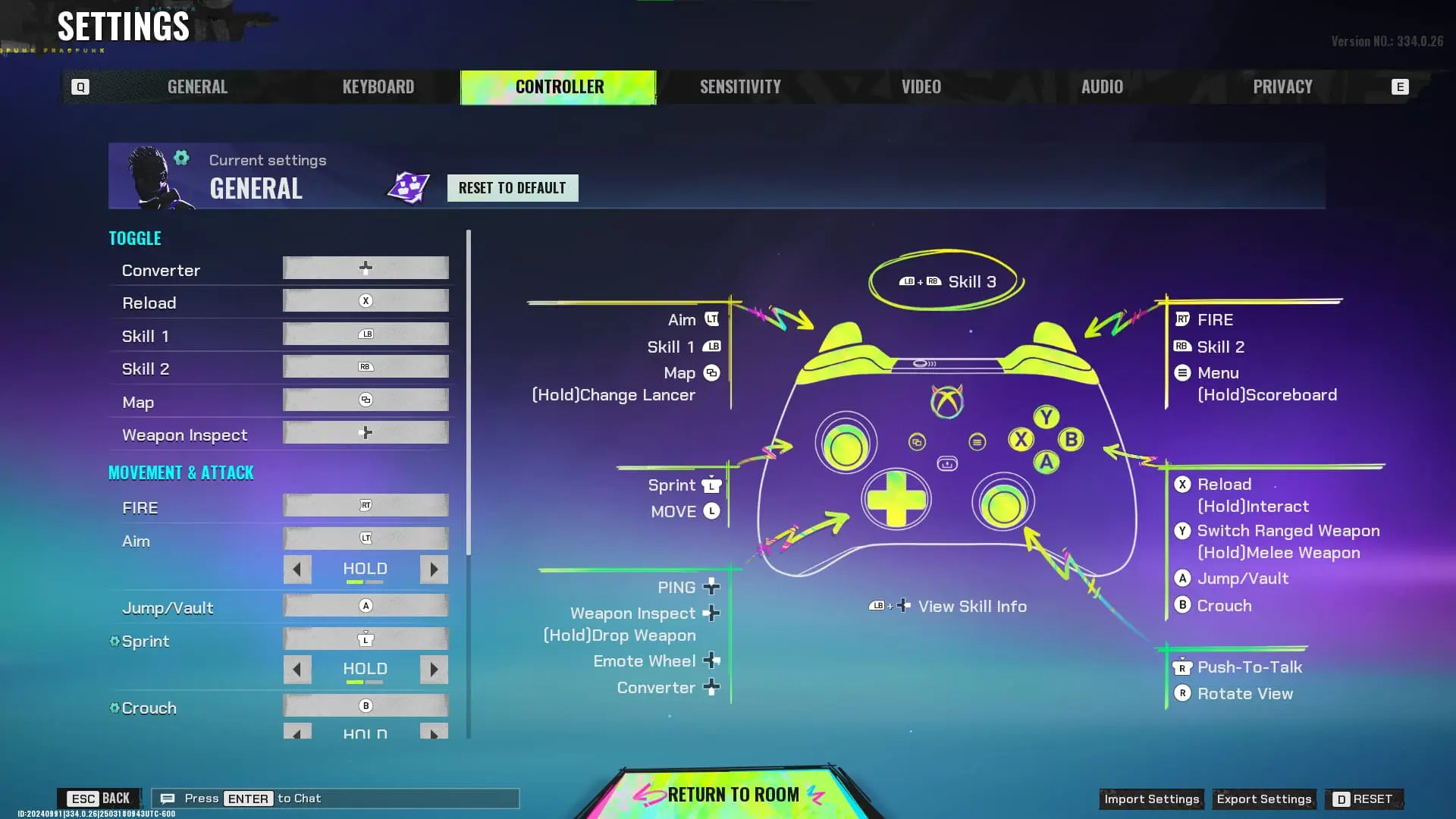
The right controller configuration in FragPunk can dramatically enhance your gameplay performance. A well-optimized button layout allows for swift, intuitive actions during intense firefights.
Recommended Button Layout:
- Jump: Left Bumper (LB)
- Crouch: Right Stick Click (R3)
- Ability 1: Right Bumper (RB)
- Ability 2: Y Button
- Ultimate: Left Trigger (LT) + Right Trigger (RT)
- Weapon Switch: X Button
- Reload: B Button
- Interact: A Button
This layout prioritizes keeping your thumbs on both sticks during critical moments. Mapping jump to LB lets you aim while jumping, a crucial advantage in FragPunk's fast-paced combat.
Advanced Controller Settings:
- Deadzone: 0.05-0.10
- Outer Threshold: 0.95
- Response Curve: Linear
- Trigger Deadzone: 0.05
- Vibration Intensity: 50%
Mastering Aim with Sensitivity and Aim Assist Adjustments on Controller
Finding the perfect controller sensitivity settings in FragPunk can dramatically improve your aim precision. Here are the recommended sensitivity values for competitive play:
Base Sensitivity Settings:
- Horizontal: 35-45
- Vertical: 30-40
- ADS (Aim Down Sights): 25-35
- Scoped: 20-30
Advanced Settings:
- Deadzone: 5-10%
- Response Curve: Dynamic
- Acceleration: Off
- Input Threshold: Low
The aim assist system in FragPunk provides subtle tracking assistance without feeling intrusive. Your aim assist settings should reflect your playstyle:
Aim Assist Configuration:
- Strength: 75-85%
- Window Size: Medium
- Inner Window: Small
- Outer Window: Large
Maximizing FPS Stability with Frame Rate Limit and Input Lag Management 📊
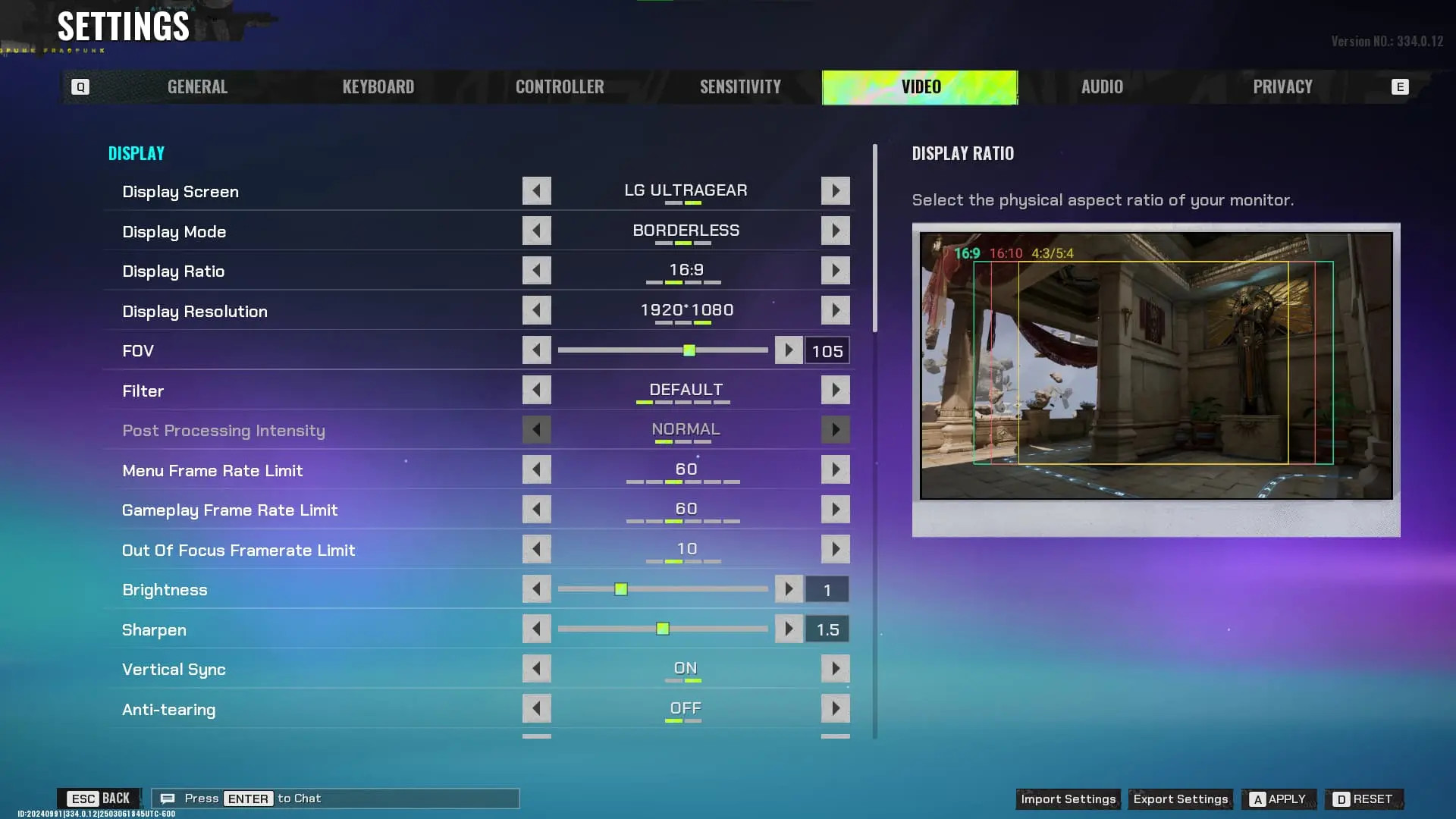
Stable frame rates create a consistent gaming experience in FragPunk, giving you a competitive edge during intense firefights. Here's how to optimize your FPS settings:
Recommended Frame Rate Limits:
- High-end systems: Cap at 240 FPS
- Mid-range systems: Lock to 144 FPS
- Entry-level systems: Stabilize at 60 FPS
Your frame rate limit should match your monitor's refresh rate for the smoothest gameplay. Running uncapped FPS can cause screen tearing and system instability.
Input Lag Reduction Settings:
- Set "Low Latency Mode" to Ultra
- Disable V-Sync
- Enable "Raw Input"
- Set "Maximum Pre-Rendered Frames" to 1
Enhancing Control Precision with Mouse Settings Customization
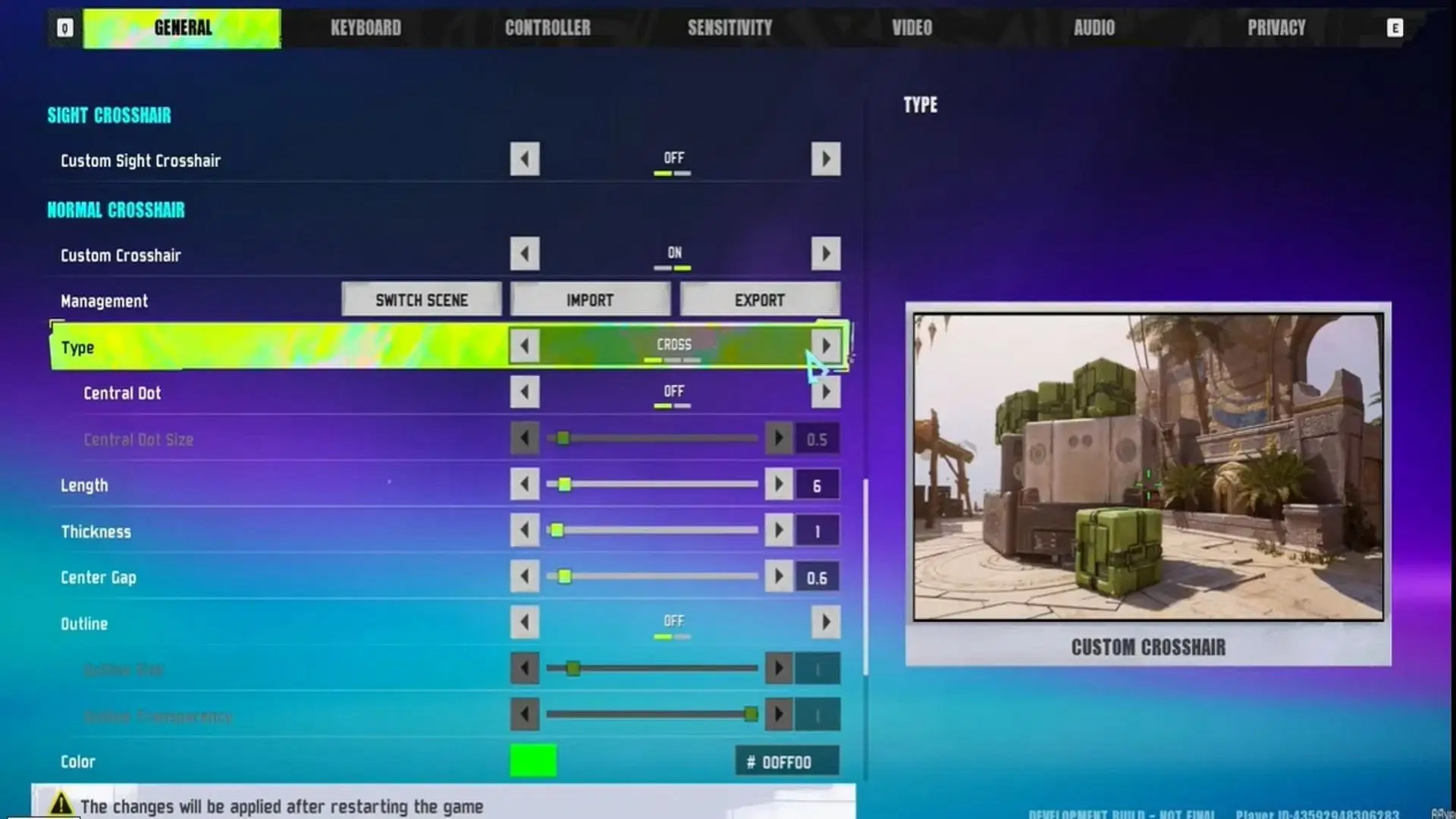
Your mouse DPI settings play a crucial role in your FragPunk performance. Here's a breakdown of recommended DPI ranges based on different playstyles:
Low DPI (400-800)
- Perfect for precision aiming and long-range engagements
- Ideal for players who prefer arm-aiming
- Requires more physical movement but offers greater control
- Popular among professional players who prioritize accuracy
Medium DPI (800-1200)
- Balanced approach suitable for most players
- Combines precision with quick target acquisition
- Works well for both wrist and arm aiming styles
- Recommended starting point for new FragPunk players
High DPI (1200-1600)
- Suited for aggressive, fast-paced gameplay
- Excellent for quick 180-degree turns
- Beneficial for close-quarter combat situations
- Requires strong wrist control and muscle memory
Personalizing Your Crosshair for Improved Visibility on Mouse
Your crosshair serves as the focal point of your aim in FragPunk. A well-configured crosshair can significantly impact your target acquisition and shooting accuracy.
Color Selection
- Green and yellow crosshairs offer excellent visibility across most maps
- Red crosshairs stand out against darker environments
- White crosshairs work best in bright areas
- Cyan provides a balance of visibility in both light and dark settings
Size Optimization
- Small crosshairs (1-2 pixels) enable precise headshot accuracy
- Medium sizes (3-4 pixels) balance visibility with precision
- Larger crosshairs help track moving targets
Audio Settings That Give You a Competitive Advantage in FragPunk 🔊
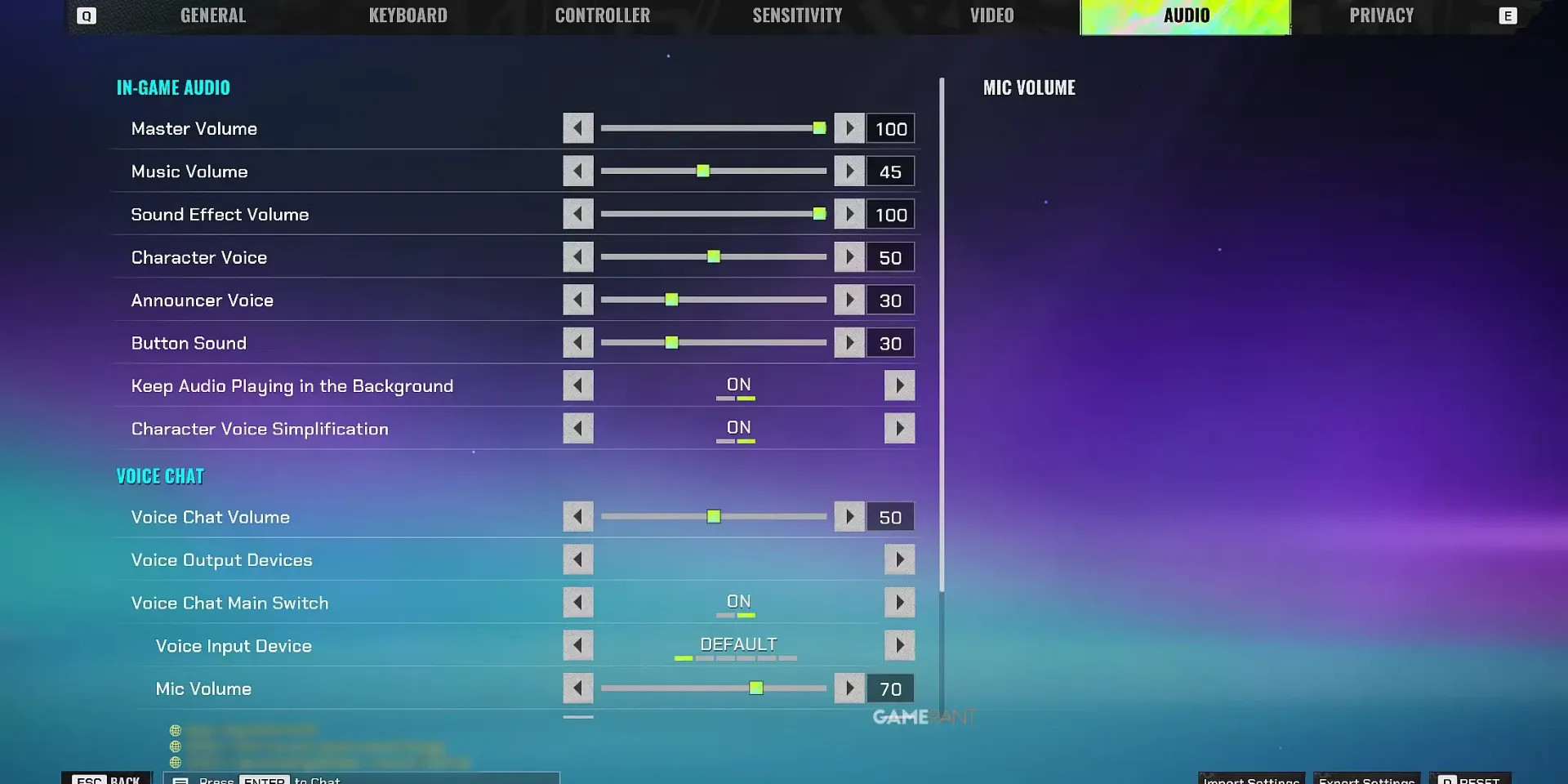
Sound plays a crucial role in FragPunk's competitive gameplay. The right audio settings can help you detect enemy positions, anticipate their actions, and react faster to threats.
Recommended Audio Settings:
- Master Volume: 100%
- Sound Effects: 90-100%
- Music: 0-10%
- Voice Chat: 70-80%
- Ability Sounds: 85-95%
Audio Device Configuration:
- Set your audio output to "Stereo" for precise directional sound
- Disable any virtual surround sound features
- Use "High Quality" audio processing mode
Key Sound Elements to Focus:
- Footsteps: Increase footstep volume to 100% for better enemy tracking
- Ability Audio: Set to 90% to clearly distinguish different ability activations
- Ultimate Ability Sounds: Keep at 100% to never miss crucial ultimate ability activations
- Weapon Sounds: Maintain at 85% for clear audio feedback without overwhelming other sounds
Conclusion: Finding Your Perfect Settings Sweet Spot in FragPunk
Finding the best FragPunk settings requires a balance between competitive optimization and personal comfort. The settings outlined in this guide serve as a starting point - your journey to peak performance begins here.
Take time to test different configurations in the practice range:
- Adjust one setting at a time
- Play several matches to evaluate the impact
- Note which changes feel natural and which don't
Remember: professional players' settings aren't universal solutions. Your perfect configuration depends on:
- Your hardware capabilities
- Individual playstyle
- Physical comfort and preferences
- Competitive goals
The key to success lies in consistent practice with your chosen settings. Once you've found a comfortable setup, stick with it long enough to build muscle memory. Small adjustments are normal, but frequent major changes can hinder your skill development.
Action items:
- Start experimenting with these settings today
- Test different sensitivity configurations in the practice range
- Try gradually fine-tuning your crosshair for maximum visibility
- Adjust audio settings for better directional awareness of enemies
Related Articles:
Community and Newsletter
Want to be the first to know about the latest news? Join our CZ/SK community Discord where you'll find the freshest updates in the #herní-novinky channel! 🎮💥 You can also join discussions, find new friends, fellow players, participate in GIVEAWAYS and win peripherals or game keys that interest you! 🔑👾
Thanks to your support, I can create quality gaming content and bring you the latest information from the gaming world 🎮. Some links in my articles may be affiliate links - when you shop through them, I receive a small commission without changing the price for you. All products and games I recommend are carefully selected and personally tested. This income helps me remain an independent creator and bring you objective reviews and opinions. If you like my content, you can also support me through Twitch membership, YouTube or Discord Nitro boost. Thank you for your support! - MagicStark 💎

Daniel Haša
🎮 Streamer | 🎥 Content Creator | 📈 SEO Specialist | 🎮 Gamer & Beta Tester | ✍️ Copywriter | 🧠 AI user
Daniel is a passionate gamer and content creator who specializes in gaming reviews, guides a Gaming news from all over the world. He regularly streams on Twitch, creates detailed YouTube videos, and brings exclusive articles to magicstark.cz. He covers the latest titles, provides in-depth gaming analyses, and helps players get the most out of themselves.























